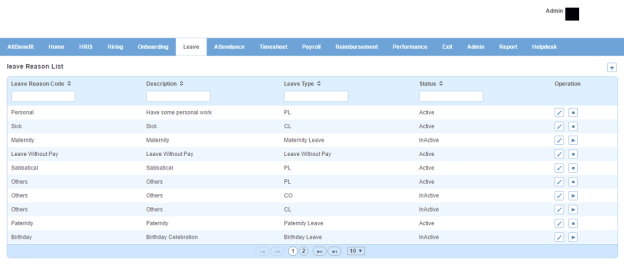Leave Reason page displays a list of leave reasons which an employee can use to apply for a leave. You can filter the list on the basis of leave reason code, description, leave type and status.
How to create a leave reason?
1. Click + icon on the top right. Following pop up window will open.
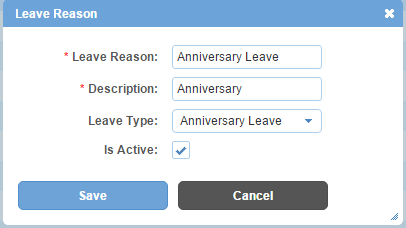
Field Level Description
| Code | code of leave reason. It can be in the form of numeric value, alpha numeric value, free text or any unique character as per your organization's requirement. |
|
Description |
description of leave reason. |
| Leave Type | list of leave types. You can choose one. |
| Is Active | can be either checked or unchecked. Indicates whether the leave reason is visible or not in Alt Worklife. |
2. Enter the required information.
3. Click Save button. A new leave reason will be created and added to leave reasons list.
Impact in Alt Worklife
Leave Reason will be displayed as a drop down in LEAVE REQUEST section under Leave > New Leave. When you select Leave Type from the drop down the associated Leave Reasons will be populated in the Leave Reason drop down. If no Leave Reason has been linked to Leave Type, then Leave Reason drop down will be empty.